Jerry Uelsmann
Photo Documentary
photojournalism: a branch of journalism characterized by the use of images to tell a story
Photojournalism tells a story using photographs
NPPA: a professional society that promotes the highest standards in visual journalism
NPPA Code of Ethics:
- Be accurate and comprehensive in the representation of subjects.
- Resist being manipulated by staged photo opportunities.
- Be complete and provide context when photographing or recording subjects. Avoid stereotyping individuals and groups. Recognize and work to avoid presenting one’s own biases in the work.
- Treat all subjects with respect and dignity. Give special consideration to vulnerable subjects and compassion to victims of crime or tragedy. Intrude on private moments of grief only when the public has an overriding and justifiable need to see.
- While photographing subjects do not intentionally contribute to, alter, or seek to alter or influence events.
- Editing should maintain the integrity of the photographic images’ content and context. Do not manipulate images or add or alter sound in any way that can mislead viewers or misrepresent subjects.
- Do not pay sources or subjects or reward them materially for information or participation.
- Do not accept gifts, favors, or compensation from those who might seek to influence coverage.
This picture shows a black kid with his hood on holding skittles in his hand . He is portraying the death of Travon Martin.
Abstract Photography
It is a photography that does not represent the subject in a literal way
photography opportunities that surround us.
Pop Art Research Blog

And here’s the pop art effect we’re aiming for:
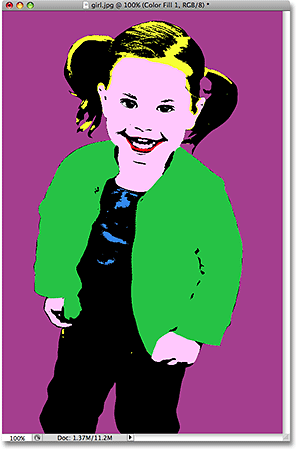
Step 1: Draw A Selection Around The Main Subject Of Your Photo

Step 2: Copy The Main Subject Onto A New Layer
:


Step 3: Add A Solid Color Fill Layer Below The New Layer
![]()

This brings up Photoshop’s Color Picker. Go ahead and choose any color you want right now for the background. It doesn’t matter which color you pick because, as we’ll see later, you can always go back and choose a different color any time you want. I’m going to choose a light blue for now:


And I can now see in my Layers palette that I have a solid color fill layer between my Background layer and the “threshold” layer:

Step 4: Use The Threshold Adjustment To Remove The Detail From The Main Subject


Step 5: Select The First Area Of Your Subject To Colorize And Copy It To Its Own Layer



Step 6: Continue Selecting All Areas And Copying Them To New Layers

Step 7: Colorize Your First Section With A Solid Color Fill Layer
![]()
Then, while still holding Alt/Option, select Solid Color from the top of the list:

Also, make sure you select the Use Previous Layer To Create Clipping Mask option this time:



Step 8: Change The Blend Mode Of The Solid Color Fill Layer To Multiply

Now the black areas in her hair are visible once again:

Step 9: Continue Adding Solid Color Fill Layers For Each Section

The pop art effect is now complete, and the nice thing is, I can now go back and change any colors I want, as we’ll see next.
Step 10: Change Any Colors You Want Whenever You Want

This will bring the Color Picker back up. Choose a different color, and then click OK. You can change any or all of the colors in the image whenever you want. I’ll go ahead and change all of the colors in my image.

And again, here’s the same image with different colors:
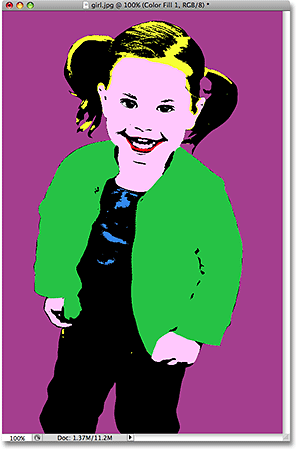
Studio Project
I plan to do sports photography like Jerry Lodriguss. I will have someone holding a basketball and I will pictures of them from many different angles and of them doing many different movements .
Pop Art
Developing Film
http://www.instructables.com/id/How-To-Develop-Film/
1)put in Developer
2)then stop
3) then fix
4) then the wash
Photogram
photogram is the immediate result of a constellation of light,
three-dimensional object and photosensitive material.
Man ray
Ethan Jantzer
Composition Techniques
Standard or Telephoto Lens: Wide-angle lenses are a great choice for photographing environmental portraits, where you want to show a person within a specific context
using window light: a window and a reflector can help you achieve stunning natural results without spending too much.
high-key portraits: Deliberately choosing to over-expose a photo to create a ‘high-key’ effect results in a light and delicate look that can enhance feminine portraits and pictures of children.
posing group portraits: When you’re arranging a group portrait, the first thing you’ll probably consider is height, putting taller people at the back and shorter people at the front
black and white landscapes: If you want to take great black and white landscape photos, shoot in colour
manual focus: Switch off autofocus when you’re taking macro photos. Depth of field (DOF) can be measured in millimetres when you’re shooting close-up details, so accurate focusing is critical
choose shorter lenses: Avoid using long zoom lenses for street photography
using fill-flash in daylight: Flash isn’t just for studio and night photography – it’s also useful for outdoor photography on sunny days, particularly when it comes to portraits.
photographing children: Taking photos of children is fun but challenging. Keep a kids’ portrait session short and entertaining
family photo posing ideas: Think about how your arrangement of people in a group family portrait can tell a story about the relationship between the different members.



























