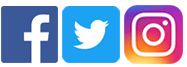Internet/Web Filtering/Parental Controls/Contracts
Every computer in the Elk Grove Unified School District uses an internet/web filtering system. The school district has adopted Lightspeed Systems technology as our filtering solution. The purpose of this solution is to block student and staff access to content deemed inappropriate for K-12 students.
If you are looking for an “at home” internet filtering solution, you can do an internet search for the term “parental web filtering software” to find available options. New software is introduced frequently in response to parents’ wants and needs and in some cases, your ISP (Internet Service Provider) offers built in features to their service.
Parents’ Ultimate Guide to Parental Controls | Ver en español (February 27, 2019)
One of the most popular fee based filtering solutions is Bark.
Thomas Dodson, co-founder of Above the Fray recently reviewed and has endorsed Bark. Thomas has spoken at several of our district schools on the topic of safe and responsible social media use.
Why the Best Parental Control is You – Common Sense Media (April 11, 2018)
Screen Time
How Much Screen Time is OK for my kid(s)? – Common Sense explores questions by age.
Technology Addiction – Is Internet Addiction Real? – Common Sense explores questions by age.
Create a Family Contract for Internet/Cell Phone/Social Media Use
- Common Sense Media
- Google – Be Internet Awesome
- The Smart Talk
- Netsmartz
- Safekids
- Family Online Safety Institute
- Cyberbullying Research Center
- EGUSD #Unfollowbullying
Cell Phone Parental Controls
Parental controls for cell phones fall into three distinct categories:
- Content filters – These allow parents to set filters for what multimedia content their children can download to their phones. While content filters are more important for smartphones with full web access and video download capability, most cell phones now have some kind of browser. However, parents should be aware that content filters are not foolproof and inappropriate content can also be received via text, IM or email.
- Usage controls – Usage controls put the parent in charge of a child’s cell phone usage, regulating the number of calls and text messages. They can also block certain numbers or restrict outgoing calls to a pre-approved list, and even disable the phone during certain times of day, like school hours or after 9 pm.
- Location and monitoring controls – These can be used to monitor a child’s whereabouts through built-in GPS systems. Some systems can even send alerts when a child’s cell phone moves out of a pre-agreed zone or range.
You can always contact your cell phone provider or visit their website for specific parental control features and information about their services.
Cell Phone Parenting – Common Sense Media
Getting a cell phone has become a milestone for most kids. Common Sense helps parents lay the groundwork for responsible cell phone use and manage the challenges and opportunities they bring.
3 Places Families Should Make Phone-Free – Common Sense Media
Take back family time and set an example for your kids by creating tech-free zones in the most important areas of your life.
What Apple’s New iOS 12 Parental Controls Mean for You – Common Sense Media (September 5, 2018)
Game System/Website Parental Control Resource Links
Xbox 360 and Xbox Live Parent Controls
Xbox One Family – Security, Privacy and Parental Controls
Nintendo Wii Parents – Setting Parental Controls
Nintendo Wii U Parents – Setting Parental Controls
Nintendo DS Browser Content Filtering
Nintendo 3DS Parental Controls Overview
Nintendo Switch Parental Controls Free App
PS4 – Playstation 4 – Parental Controls
PS3 – Playstation 3 – Parental Controls
PS Vita – Parental Controls
iOS – Understanding Parental Controls for iPad, iPhone, iPod touch
Apple Families – Launched in March 2018
iTunes: Using Parental Controls
Webkinz for Parents – FAQ’s
Additional Gaming Resources
Many online games have communication features which allow their users to interact anonymously with other players. Some people may take advantage of this anonymity to target children.
Netsmartz Gaming (Parent tips, discussion starters and online gaming benefits and risks)
Video – Netsmartz Gaming – Teens Talk Back
Microsoft Online Gaming – Help Kids Play it Safe
Childnet Parent Guide – Online Gaming – An Introduction for Parents
Common Sense Media – Could my kid be addicted to video games?
Common Sense Media Game Reviews (Comprehensive reviews and ratings of popular games)
Stop. Think. Connect – Online Gaming Resources/Tips for Parents
Parent Tips for Online Gaming – (Source: Childnet.com)
- It may seem daunting, but one of the best things parents can do is to engage with the gaming environment and begin to understand what makes it is so attractive to children as well as the types of activities that they enjoy.
- Talk with your child/children about the types of game(s) they are playing. Are they role-playing games, sports games, strategy games or first person shooters? If you’re not sure what they are, ask them to show you how they play and have a go yourself.
- Some games may offer children the chance to chat with other players by voice and text. Ask your children who they are playing with and find out if they are talking to other players. If chat is available, look at the type of language that is used by other players.
YouTube
Common Sense Media – Parents’ Ultimate Guide to YouTube
YouTube – Parent Resources

 "The technology that has so dramatically changed the world outside our schools is now changing the learning and teaching environment within them."
"The technology that has so dramatically changed the world outside our schools is now changing the learning and teaching environment within them."